Appearance
Tags Page
On this page, you can quickly view all the tags. You can explore a live demo by clicking this link, and it appears as follows:
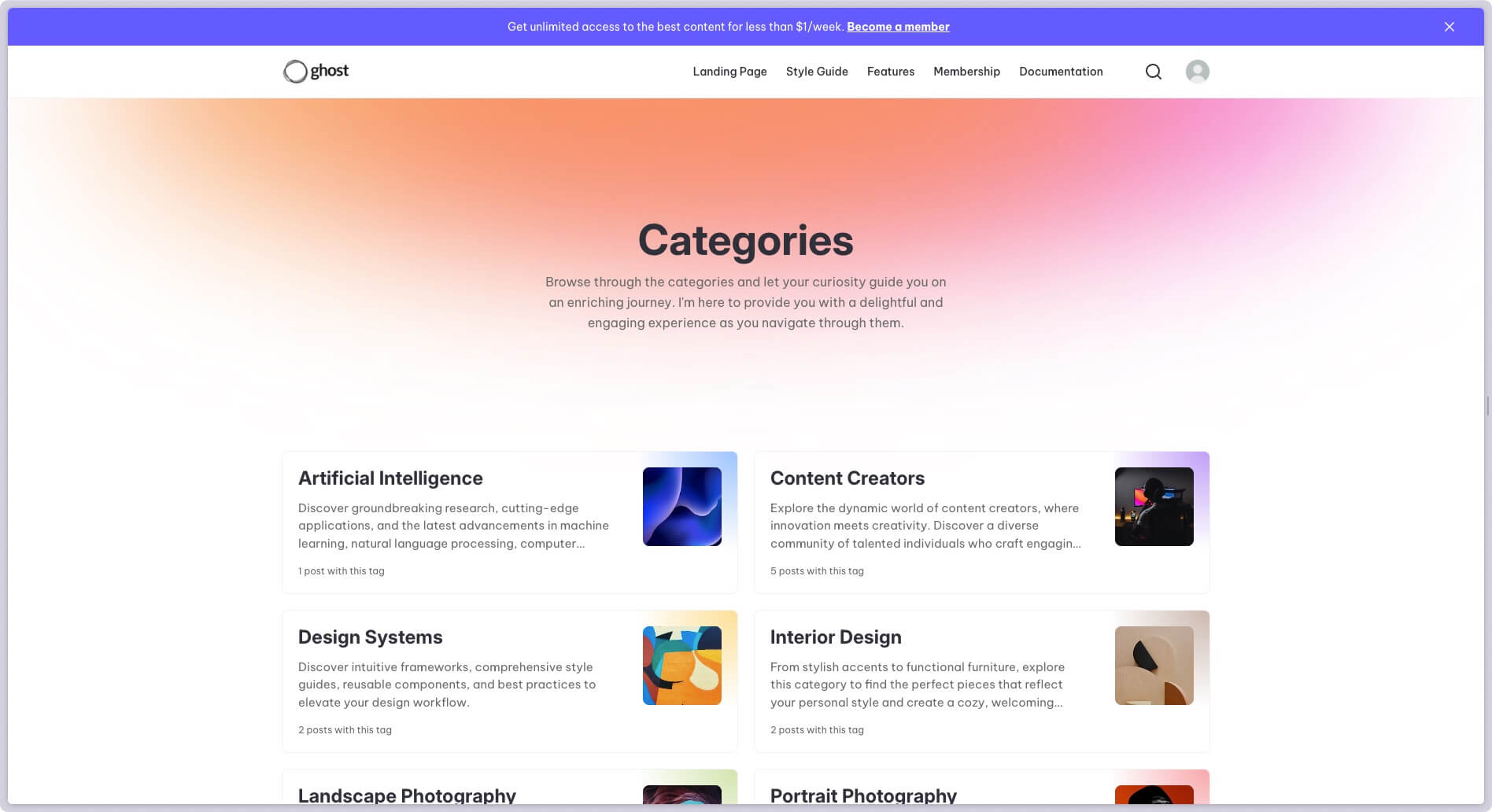
Enable Tags Page
To enable this page please follow these steps:
Unzip the theme file (
glow.zip) and upload theroutes.yamlfile in the Ghost Admin by heading toSettings-->Labs-->Beta features-->RoutesIn the Ghost Admin head to
Pagesand click onNew pageGive it a title (e.g. Tags)
WARNING
If you decide to use another title for this page it is important that you manually change the Page URL in the page settings so that the value is tags, otherwise it will not work.
- Publish the page and you're done!
TIP
You do not need to add content to this page as it is automatically generated.
Using a different URL
If you want to use a different URL, /categories for example, you can follow these steps:
Create a backup of the theme file (
glow.zip)Unzip the theme file
Open the file
routes.yamlwith a code editorReplace
tagswithcategoriesas is shown in the highlighted lines in the following example:
yaml
/tags/:
/categories/:
template: tags
data: page.tags
data: page.categoriesWARNING
Please note that the template should keep the same value tags, otherwise it won't work.
Save your changes
Head to the Ghost Admin and upload the file
routes.yamlinSettings-->Labs-->Beta features-->Routes
 Glow Theme Docs
Glow Theme Docs